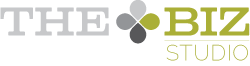A few weeks ago, I wrote about the components of a blog post. One of the 7 critical pieces is a featured image. A good graphic serves a few purposes:
- Your blog post graphic can help compel readers to click through from social networks when there's a thumbnail preview showing.
- The featured image can double as a shareable image when you promote your post on various networks.
- It breaks up the page and assists with readability.
- When the graphic lends support to your post and adds visual appeal, you help readers connect with your message and purpose.
Beyond featured graphics on your blog posts, images are used all over the place, because humans are visual. We like imagery. It helps us relate to and process information.
With all this pressure to have images at the ready, some businesses are searching for tools they can use to create graphics on the fly without having to hire someone. Today, I'm going to tell you about two tools I use all the time that I really love.
Canva
Canva.com hasn't been around for very long - maybe 6 months or a year. I can't remember how I found out about it, but I'm so glad I did. If you ever used Picnik (the image editor that Google bought and shut down), Canva is better. It started out as a browser-based tool and they've just recently released an iPad app, so you can make images on the go quickly and easily. Here are some of the images I've created using Canva:
Each of these shareable images was created with a stock photo, which I purchased from Canva for $1. Three eye-catching, meaningful images and they cost me $3 and a little bit of time. There are many, many free backgrounds, shapes, symbols and images that you can use as well.
I use Canva exclusively for web graphics so far, but you can also create documents for printing as well. Canva even provides pre-sized templates for all the current optimal sizes for graphics on social networks, such as Facebook, Google+ and Twitter cover images, as well as timeline graphics.
The image I sent to Lara and our amazing VA, Tracy Noble. :)
There are some functions (like using any font I want) that keep me using Adobe design tools more than these tools, but that tends to be for graphics that I want clearly branded. Fortunately, Canva gives you lots of options for changing colours to complement your branding and they have some very nice fonts to use as well.
Wordswag
I stumbled upon Wordswag a few weeks ago by complete accident. It's only available on iOS, but for $2.99 you get forever free access to a really cool tool. I've talked to quite a few people since I found Wordswag and almost all of them bought it right away and love it as well - so you won't be disappointed! I've honestly never had so much fun designing quick images.
Just to give you an idea, I decided to see how many different versions of the same image I could create in about 5 minutes time I didn't really race through, but I still managed to get 8 done!
The variety is pretty impressive and since you can use your own photos and images, there's no need to feel like your text graphics look like everyone else's. Here's a video intro to Wordswag so you can see how it works:
The really wonderful thing about both of these apps is that you can make images right on your phone or iPad and then upload them to any social network, including Instagram.
Bonus Tool - OUTSOURCE!
Lara and I are big believers in outsourcing work that isn't our genius. (That's one reason why we have that fabulous VA I mentioned earlier - we'd be lost without Tracy.)
I'm very excited to announce today that Wellman Wilson is now officially offering design services. We recognize that creating images can be stressful and time-consuming if that's not what you enjoy or feel is a strength. We can help save you time and stress - allowing you to do more of the things that are your genius work!